
Veo 3 on Leonardo.Ai
Generate video, with sound. From a single prompt.!
What is VEO 3 ?
Google’s Veo 3 is a powerful video creation tool that can turn your text ideas into realistic videos with sound. It helps you make engaging stories with high accuracy, without needing special skills or expensive tools.
Turn Image to Video with Veo 3
Start your video with a strong image to set the look and feel right from the first frame. Then, use the Veo 3 tips below to guide the action, sound, and mood — making your scene clear, engaging, and easy to follow.

Result
Leonardo Features
- Better prompt following: Give clear instructions with text, audio, or dialogue prompts, and Veo 3 will create your scene exactly as described.
- Audio generation: Add sounds, effects, or dialogue directly while making your video—no need to edit them in later.
- High-quality videos: Veo 3 creates videos with more detail and realism, giving a professional look.
- Faster video creation: With Veo 3 Fast, you can generate videos quickly and at a lower cost, making it easier to test and refine your ideas.
How to use Veo 3 on Leonardo.Ai
Veo 3 can be accessed on Video. Please note that Veo 3 is only accessible with a paid plan subscription.
Prompt to Video
1. Navigate to the Video tool
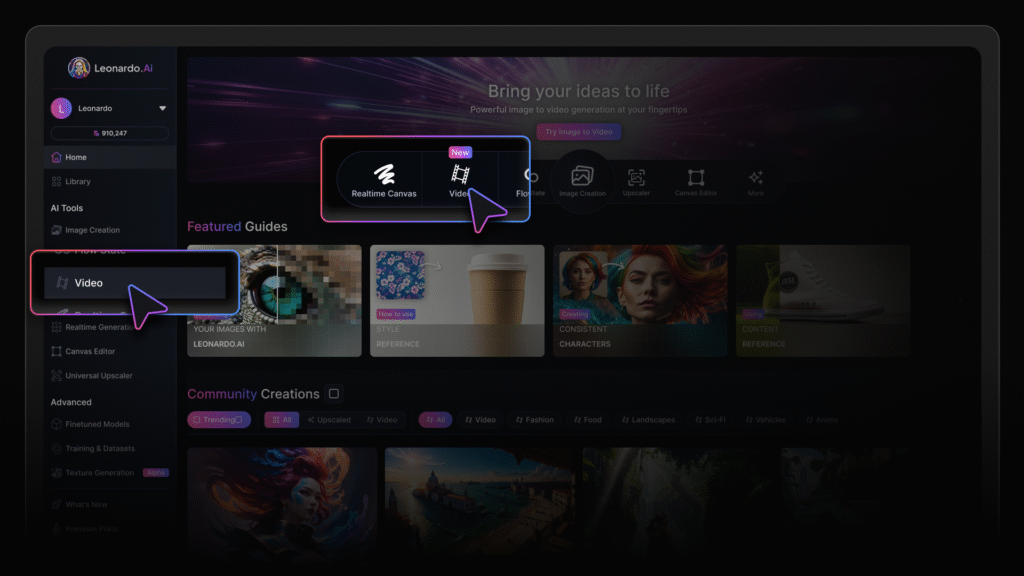
2. On the top of the left sidebar, click on Model and select Veo 3 or Veo 3 Fast.
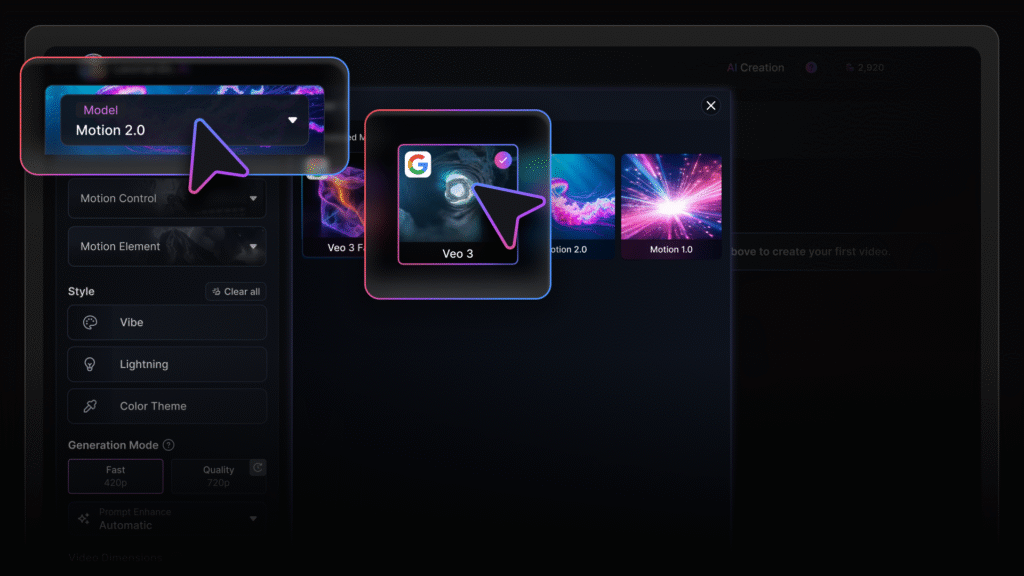
3. Enter your text prompt and select your preferred Generation Mode.
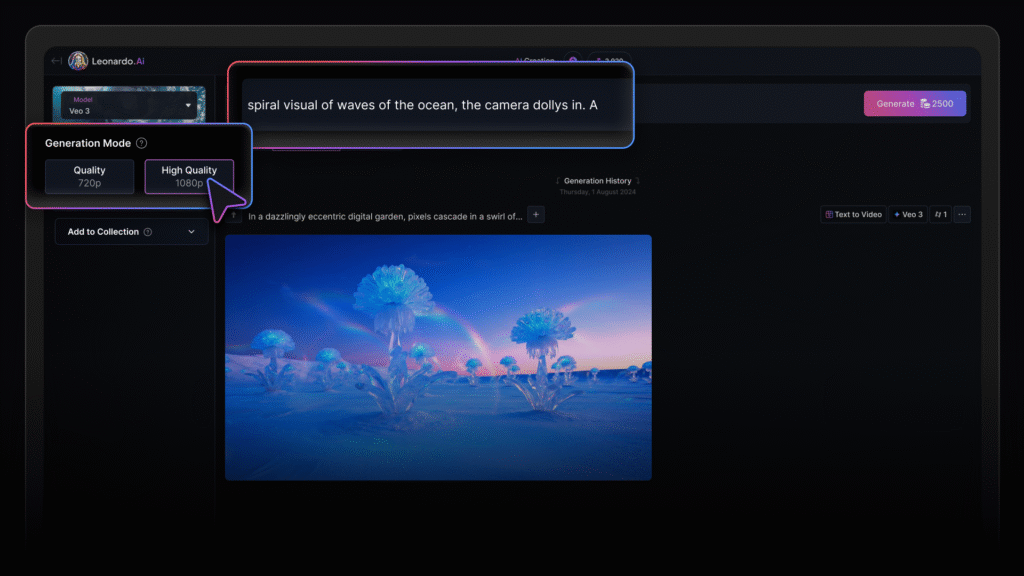
4. Click Generate
Notes:
- High Quality (1080p) videos can be generated at no additional token cost.
- Veo 3 Fast generates videos at much quicker speeds and at a lower token cost, producing videos of decent quality. Perfect for pre-visualization and exploration.
- Motion Control is not available for Veo 3, however camera movements and effects can be prompted for.
Veo 3 Image to Video – Using a Start Frame
You can now have even more control over your Veo 3 outputs by using an image as a start frame. Combined with your prompt, Veo 3 will use your image as the starting point of the video, letting you achieve the exact aesthetic you want and guiding your scene in the right direction.
1. Navigate to the Video tool
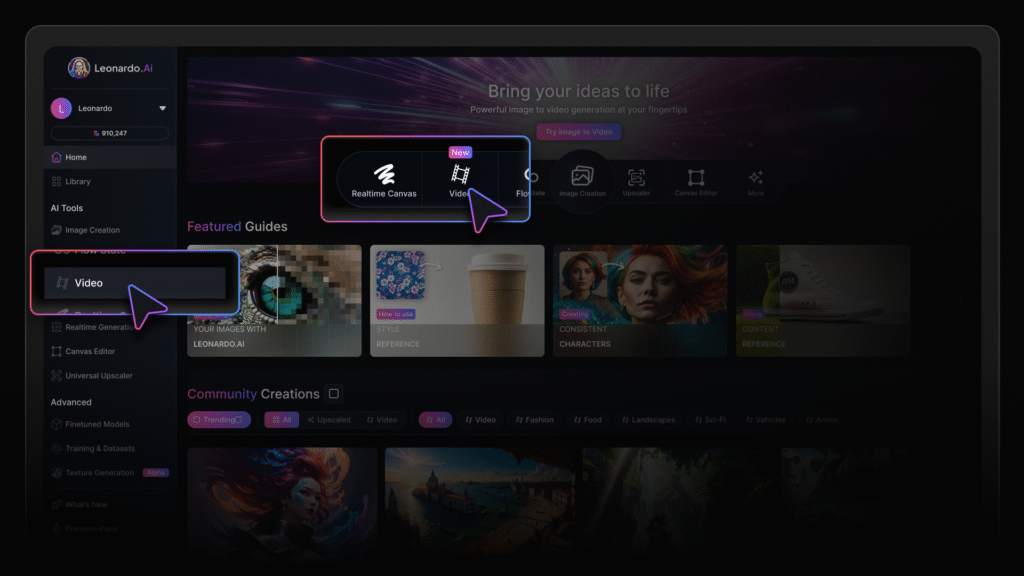
2. On the top of the left sidebar, click on Model and select Veo 3 or Veo 3 Fast.
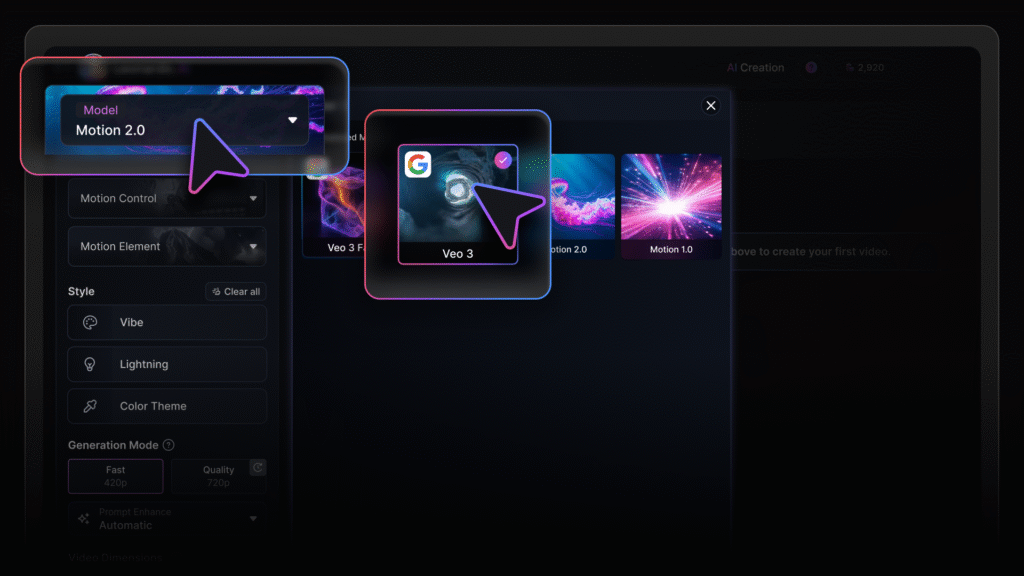
3. Click on the button on the left of the prompt bar and select Start frame,then either upload an image or select an existing image.
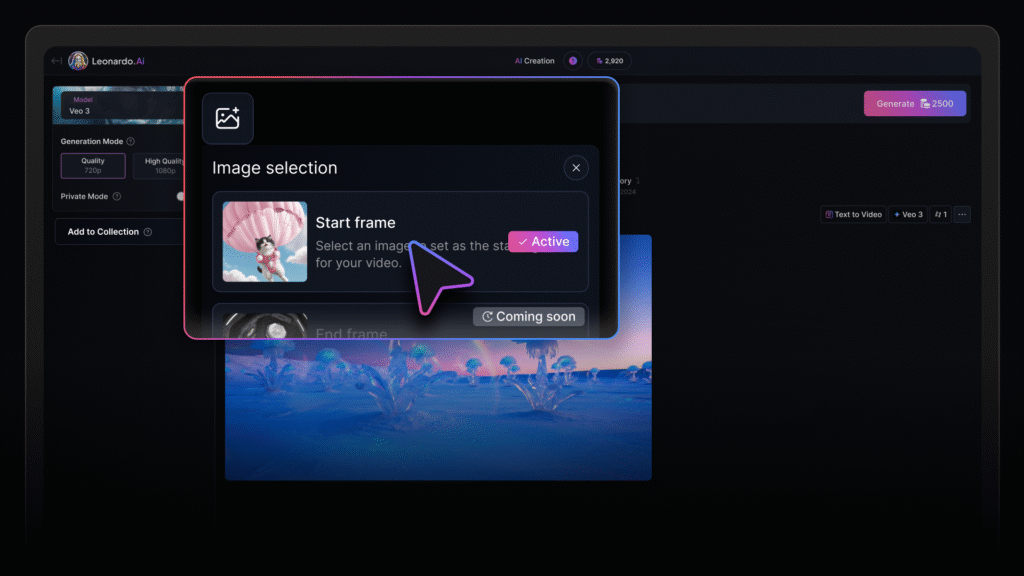
4. Enter your text prompt, select your preferred Generation Mode and click Generate.
Use Leonardo VEO 3 today on
Leonardo AI
Frequently Asked Questions
Veo 3 generations on Leonardo.Ai have a fixed token cost of 2,500.
Google Veo 3 is a big upgrade from Veo 2. It can now create videos with sound, including music, sound effects, and even synced dialogue. The visuals look more realistic, it follows prompts better, and new editing tools are on Leonardo.Ai. While Veo 2 mainly made high-quality silent videos, Veo 3 delivers a full experience with both sound and visuals, making it one of the best AI video tools available.